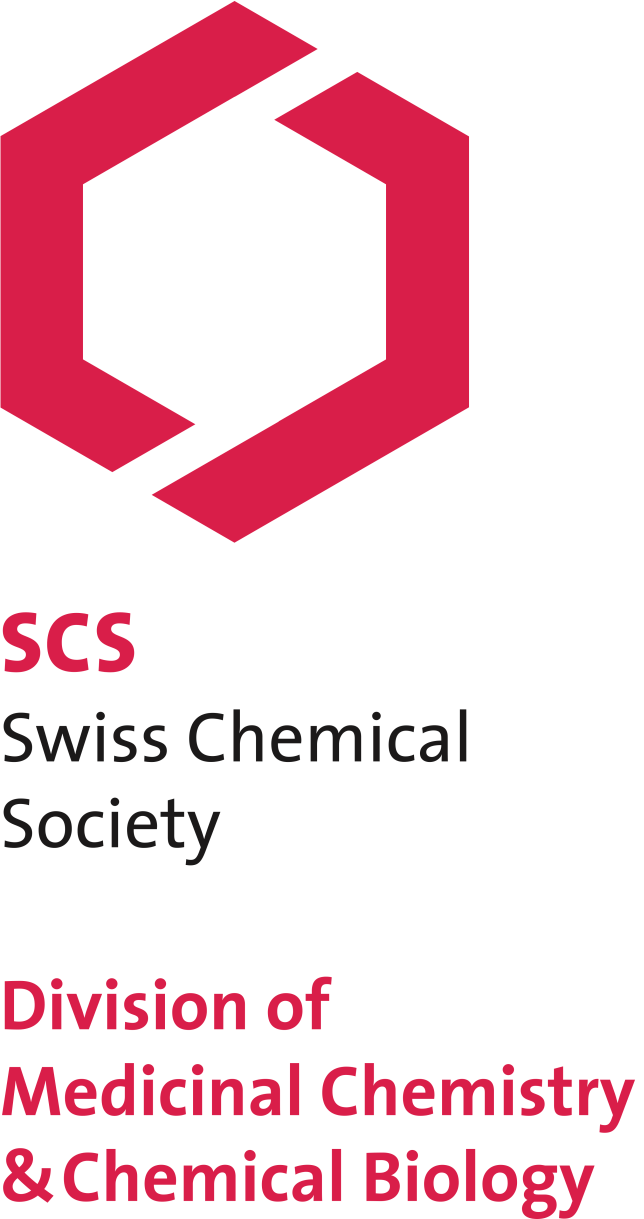DMCCB Basel Symposium
«Targeting RNA by Small Molecules»

DMCCB Basel Symposium
«Targeting RNA by Small Molecules»
The Event took place online in a virtual conference room.
During the registration process, participants generated a login for the conference website. After the login they found a 'Join the Online Session' button on this site and on the symposium main page that guided them to the virtual conference room (ZOOM video conference)
We recommended to download and install the Zoom client on their devices to profit from the full functionality of the platform.
Most speakers are comfortable speaking in any typical public setting. However, things can be a little bit different in a virtual meeting context.
Before the meeting
Good preparation will prevent 90% of the potential hiccups you may run into during a virtual meeting.
During the meeting